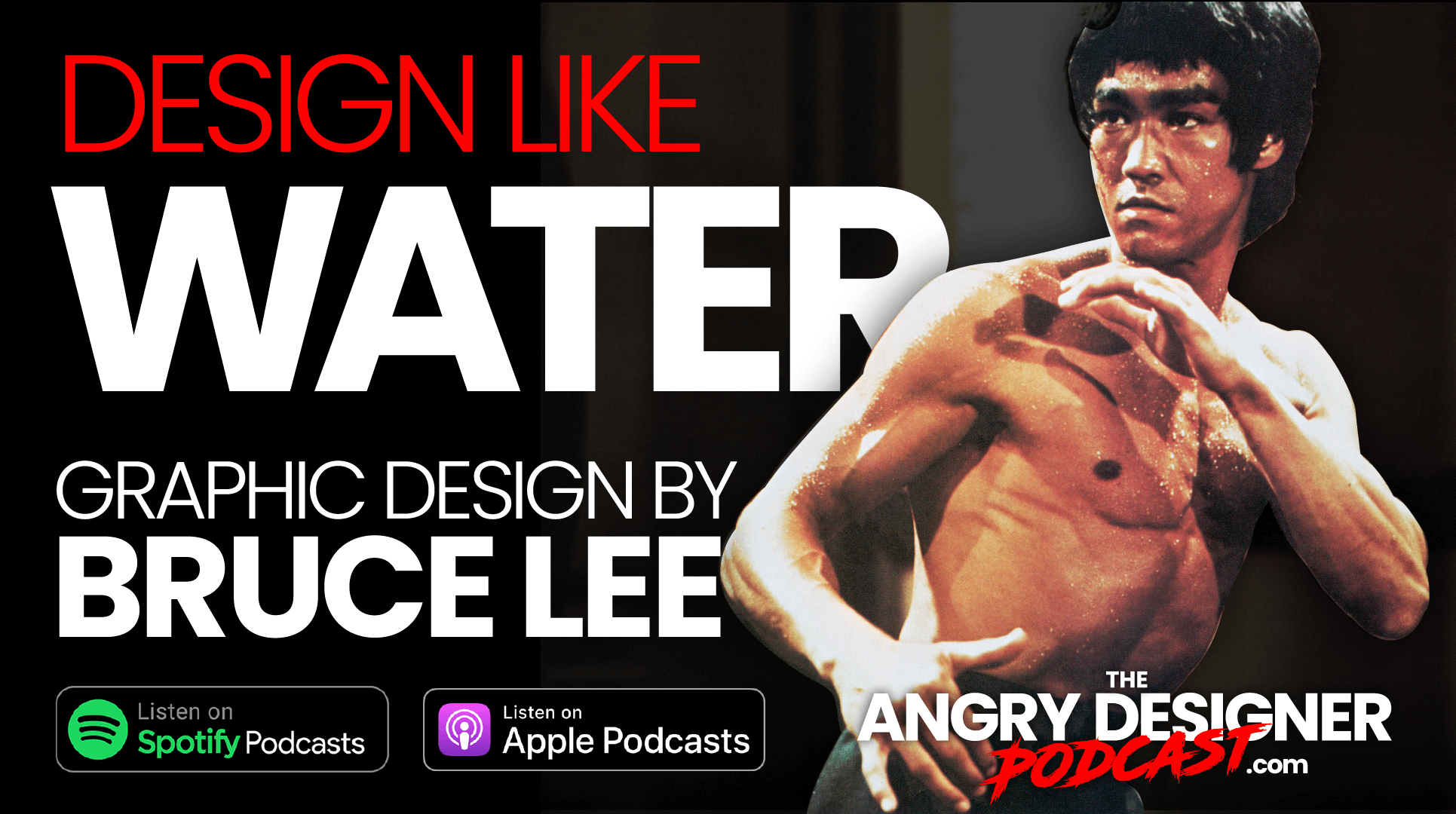File management for Graphic Designers

File management for Graphic designers. It’s not sexy, it might be a dull topic, but its damn important!
SO many people underestimate the importance of file management. But the better you get at it, the better designer you are, and the easier your life is. And THAT is sexy!
So, why is good file management sexy? we hear you ask?
You’ll be more efficient
The sexy part about having an efficient file management system is that you’re going to be as efficient as hell. And what designer doesn’t want that? Once you have a system in place and you know where everything is, you don’t need to spend any unnecessary time looking for that shit.
You’ll be a better designer
A good file management system will make you a better designer. How? Think about it every time you’re taken away from a creative project because you’ve had to start looking for a file, It’s frustrating as hell, it takes your mind off the process, and your creativity suffers. You might as well give up and start a fresh the next day.
You’ll look professional and badass
When your files are organised with logical file names and you can find anything a client or partner requests quickly, you’ll look like a pro. Whereas, if you can’t find the file they need, you’re going to get agitated, they’re going to get agitated, and It’s totally avoidable!
You’ll get mad respect from other agencies?
The coolest part about having an awesome file management system in place is that you’ll get mad respect from other designers. Think about it how many times do you get a file from another agency and its totally dummy proof. The Photoshop layers are named properly and everything. Probably not very often.
When you’re sending out files like that, you’re proving you’ve got game. Seriously, the number of times we get agencies complementing our Photoshop files is unreal. We LOVE sending them out because we know how impressive they are. But maybe we’re just nerds?
Before we get into the boring stuff, let’s look at the three different ways you can store files:
Of course, there are so many different versions and hybrid systems, but these are the basic three for small agencies and freelancers.
1. External hard drives or local storage
You’re working and saving stuff on your computer, and then you’re backing it up on your external hard drive. In other words, It’s a secondary system. This goes back God knows how long, from the floppy disk to the zip drive, then the hard drive.
The benefits?
– It’s fast as hell
– You can have instant access to anything you want
– As long as you’ve got your laptop, It’s always there.
The cons?
– If you forget to back up your files, you’re screwed!
2. Local networks (LAN)
An LAN is when everyone in the business is connected to the same network, via a server where everything is stored. These networks can be HUGE, with thousands of people within an organisation working off them. In theory, this approach is great but It’s not for everyone.
The benefits?
– Everyone is networked to one another so It’s easy to share files
– It’s fast – you don’t even need the internet in theory, because you’re networked to one another
– Software is available to support revision control.
The cons?
– It’s expensive as fuck! You have to pay for everything! the setup, the equipment, the server…
– It’s not easy to manage you need a professional IT company. And that’s expensive too
– Security if you want to work from home, you have to log into the network and that’s not easy.
3. Cloud storage
We all know about the cloud. And, in theory, it sounds great. But It’s not always all It’s cracked up to be.
The benefits?
– Back up logs are extensive
– It’s easy to access revision histories
– You can access it anywhere, as long as you’ve got an internet connection
– Sharing internally and externally is so flipping easy!
The cons?
– You need the internet to access anything and not everyone has equal access to the internet
– Files are 100% dependent on the internet speed
– The more you save, the more costly it becomes
– Security there’s always the risk of hacking and ransomware.
Now, the moment you’ve all been waiting for a glimpse into the logic behind our own file management system
Ok, so we’ve looked at why you need good file management, we’ve been through the main storage solutions, now It’s time to get stuck into The Angry Designer file management system.
We don’t want to blow our own trumpet too much, but this is something we’re super proud of.
You might be surprised to learn that we use Dropbox. And it works really well for us. We can find what we need, we can view stuff, It’s an amazing system. BUT, the only reason it works so well, is because we are so organised with our system.
So, here’s how it works for us
Corporate and customer files
First, we have a zfactor corporate and zfactor customer file.
– Corporate file This is where we save invoices, NDAs, contracts, etc. All the boring corporate stuff.
– Customer files This is where we keep all our customers in alphabetical order. In their respective folders is where we keep everything for that customer; brand materials, job folders, competitor info, etc.
Inside every customer folder, there are two sub-folders
– A Brand folder (which also ends up containing contracts, competitor info, images, and any other documentation that is brand related, not job specific)
– Project folders
File names
At this stage, the naming system comes in. We’ve developed a comprehensive, consistent file naming system that makes everything easy to manage and search.
Of course, everyone works differently, but this is the system that works for us.
Each file name is made up of the following:
- Three letters – an abbreviation of the client’s name
- Three digits the job number, starting from 100 so they stay in order
- Three letters the type of job
- Title of the project
We try to use dashes between each part of the name, and underscores between the words in the project title – most of the time. This prevents naming issues when we zip files, or send to someone on a dreaded PC. Blank spaces actually has characters associated with it.
So, for example, project five for CIS, a trade show booth graphic from 2021, would be:
cis-105_trd_tradshow-booth-graphic_2021
Customer sub-folders
Ok, still with us? Let’s head inside the project folder and take a look at the sub folders.
Read Me Every project folder contains a read only sub folder called Read Me. This contains anything from the client that will help with the job, including the job description, emails, briefs, competitor examples, etc.
Collateral This contains all the collateral the client has given us to help us complete the job. So, any time you need anything, you’ll know where to find it.
From here down, the sub folders change depending on the type of the job. Let’s take a graphics job as an example:
Working The working folder contains all the versions of the files you’re working on all the live, current, working crap. Be sure to save each revision set as it’s own version – don’t overwrite the old one.
Proofs Then you’ll have the proofs folder. When you finish working on something, you drop a copy into the proofs. Not the working version though, this is for the version that’s getting sent off to the client.
Revision requests Once you’ve sent the proofs off, the revisions usually come in. Drop any revisions into the revision requests folder so there’s always a copy of them somewhere to refer back to.
Final Once the client has signed off a version of a file, it goes in the final folder. Even though these are (hopefully!) the final files, NEVER put “final” in the file name…it will instantly add 5 more rounds of revisions…(scary stuff). Instead, put the date and, if It’s being printed “print_ready”, if it’s for a slide, “slide_ready”, etc.
So, there it is, our very own filing system. As we mentioned earlier, different systems work for different designers and agencies, but this one has worked for us for so long and so well that the Dropbox search function treats it like a Digital Asset Management system…no need to invest in expensive corporate ware!
To summarise, our top tips!
- Save every round of revisions as a separate file
- Always, always, always use dates to version your files vs a V1, V2, V3. Be sure to type in the date to make sure It’s accurate
- Never, ever name anything “final”. The second you do it, you’re cursed. It’s never final.
- Always use lower case letters in file name systems
- Always use underscores or dashes instead of spaces, don’t leave a blank space.
Head over to this week’s podcast to listen to us discussing file management for graphic designers in even more depth and let us know what works for you over on our socials!
Stay Angry!